Administration Tool
Group Management
Creating groups is the most flexible way to group kiosks. Groups can contain Projects, kiosks and other Groups. Groups have their own content and have reporting capability based upon items in the group.
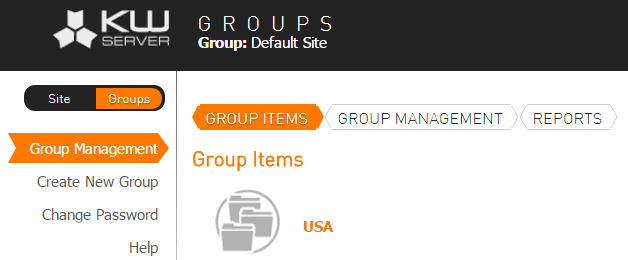
To enter group view, click the group view button at the top of the menu bar.
Note: To enter back into site view, click the site view button at the top of the menu bar.
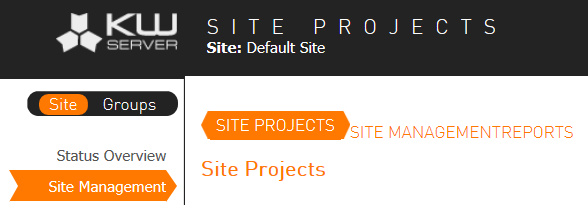
Explaining the differences between Projects, Sites and Groups: Grouping.
Create New Group
In KioWare Server you can create 3 different types of Groups. Groups of kiosks, Projects or other Groups. Each of these three can be created by clicking the Create New Group button.
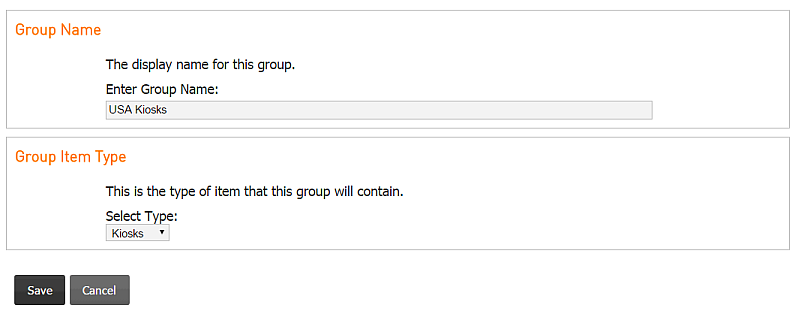
- Group Name: The name you want to associate with the Group.
- Group Item Type: The kind of Group to create (a Group of: kiosks, Projects, Groups).
Group Items Tab
Displays, and allows navigation into items in the group. When a new group is created, this tab is empty. The Group Management Tab will allow you to add items to the group.
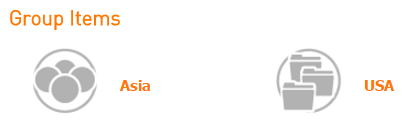
Depending upon where you are, this list can be different types of items. If you are in a Group of Groups, this tab will show more Groups. If you are in a Group of kiosks, this tab will show kiosks.
Group Management Tab
This tab is a lot like the Site and Project Management tabs. It is also where adding Group items is possible.
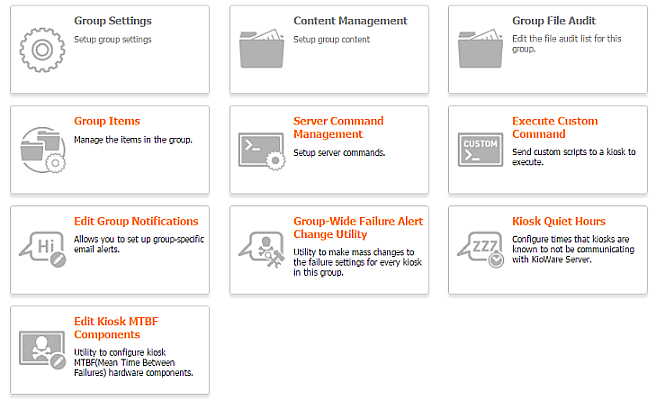
Tab Options
- Group Settings - Sets up a Group (see Group Settings below).
- Content Management - Sets up Group content that can be pushed to kiosks (see Content Updating).
- Group File Audit - Allows editing of the file audit list for this Group (see Content Updating, Content Auditing).
- Group Items - Manages the items in this Group (see Group Items below).
- Server Command Management - Pushes server command settings to all kiosks in this Group (see Kiosk Management, Utilities Tab, Server Command Management).
- Execute Custom Command - Sends custom commands (scripts) from this Group to a kiosk for executing. It is just like Project Management, Project Management Tab, Execute Custom Command, only it pertains to the Group.
- Edit Group Notifications - Sets up email notifications for this Group. It is just like Project Management, Project Management Tab, Edit Project Notifications, only it pertains to the Group.
- Group-Wide Failure Alert Change Utility - Specifies the failure settings for kiosks in this Group. It is just like Project Management, Project Management Tab, Project-Wide Failure Alert Change Utility, only it pertains to the Group.
- Kiosk Quiet Hours - Schedules times that kiosks in this Group will not be communicating with KioWare Server. It is just like Project Management, Project Management Tab, Kiosk Quiet Hours for Projects, only it pertains to the Group.
- Edit Kiosk MTBF Components - Sets up Mean Time Between Failure (MTBF) components for kiosks in this Group. It is just like Project Management, Project Management Tab, Edit Kiosk MTBF Components, only it pertains to the Group.
Group Settings
Group settings are very simple. You can change the name of the Group here, assign a content download revision to the Group, and delete the group.
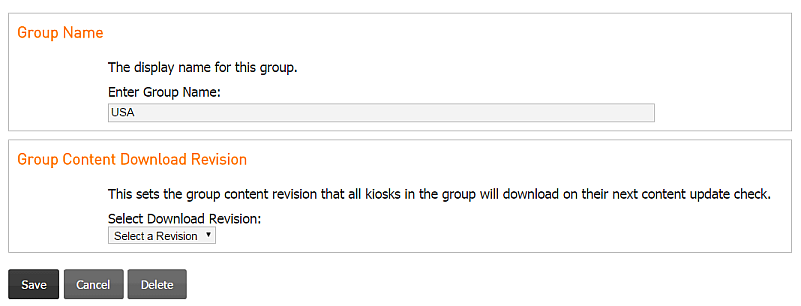
- Group Name: Name to associate with the Group.
- Group Content Download Revision: Sets the content revision to push out to the entire Group.
- Delete button: Deletes the Group from the server but does not modify items within the Group.
Group Items
This is where items can be added and removed from the group.
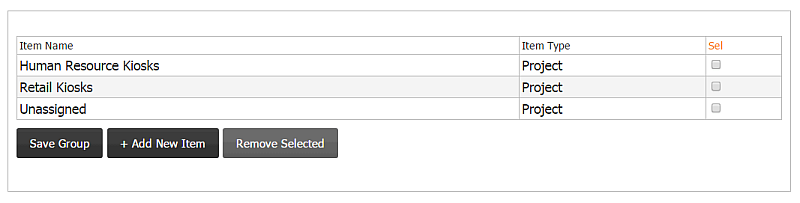
- Add New Item: Will show a tree view very similar to the file picker that will allow you to choose items to add to the group. A similar file picker tree can be seen here.
- Remove Selected: Removes all selected items from the Group.
- Save Group: Saves all changes made to the group.
Reports Tab
Group reports are based upon items within the Group.
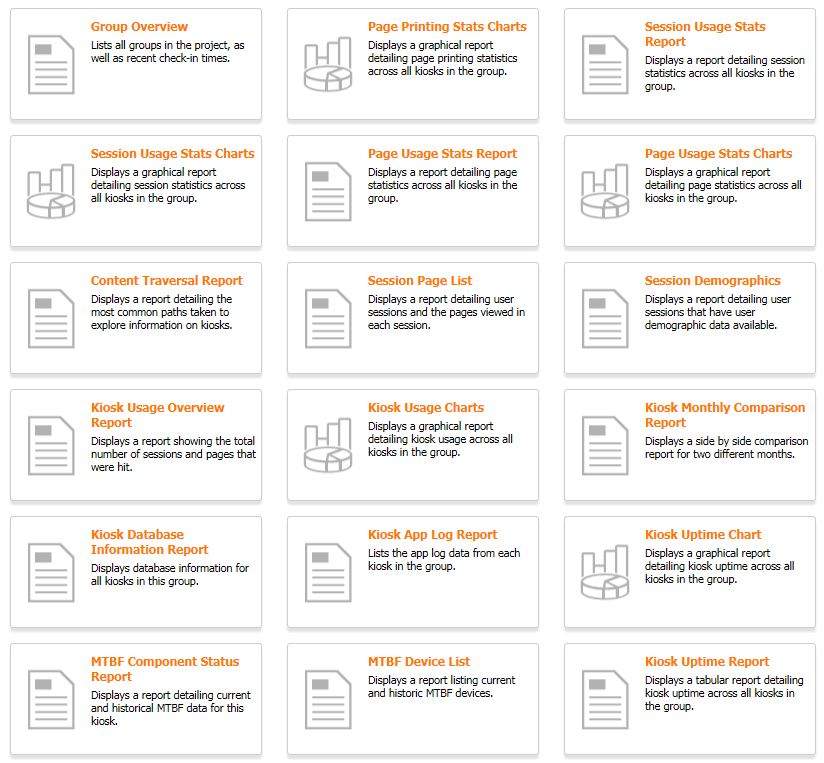
Tab Options
- Group Overview - Shows a list of all kiosks in this Group. It is just like Project Management, Reports Tab, Project Overview, only it pertains to the Group.
- Page Printing Stats Charts - Shows a graphical report detailing page printing statistics for all kiosks in this Group (see Charting, Page Printing Stats Chart).
- Session Usage Stats Report - Shows detailed session statistics for all kiosks in this Group. It is just like Project Management, Reports Tab, Session Usage Stats Report, only it pertains to the Group.
- Session Usage Stats Charts - Shows a graphical report detailing session statistics for all kiosks in this Group (see Charting, Session Usage Stats Chart).
- Page Usage Stats Report - Shows detailed web page statistics for all kiosks in this Group. It is just like Project Management, Reports Tab, Page Usage Stats Report, only it pertains to the Group.
- Page Usage Stats Charts - Shows a graphical report detailing web page statistics for all kiosks in this Group (see Charting, Page Usage Stats Chart).
- Content Traversal Report - Shows details on the most used paths for exploring information on this Group. It is just like Project Management, Reports Tab, Content Traversal Report, only it pertains to the Group.
- Session Page list - Shows details on user sessions for this Group and the web pages viewed in each session. It is just like Project Management, Reports Tab, Session Page List, only it pertains to the Group.
- Session Demographics - Shows details on user sessions that have user demographic data available in this Group. It is just like Project Management, Reports Tab, Session Demographics, only it pertains to the Group.
- Kiosk Usage Overview Report - Shows the total number of sessions for this Group and the web pages that were viewed. It is just like Project Management, Reports Tab, Kiosk Usage Overview Report, only it pertains to the Group.
- Kiosk Usage Charts - Shows a graphical report detailing the usage of all kiosks in this Group (see Charting, Kiosk Usage Charts).
- Kiosk Monthly Comparison Report - Shows a side-by-side comparison of kiosks in this Group for two different months. It is just like Project Management, Reports Tab, Kiosk Monthly Comparison Report, only it pertains to the Group.
- Kiosk Database Information Report - Shows database information for all kiosks in this Group. It is just like Project Management, Reports Tab, Kiosk Database Information Report, only it pertains to the Group.
- Kiosk App Log Report - Shows the Application Event Log data for each kiosk in this Group. It is just like Project Management, Reports Tab, Kiosk App Log Report, only it pertains to the Group.
- Kiosk Uptime Chart - Shows a graphical report detailing the uptime (time that it is active) for each kiosk in this Group (see Charting, Kiosk Uptime Chart).
- MTBF Component Status Report - Shows details on the current and historical Mean Time Between Failure (MTBF) data for a specific kiosk in this Group. It is just like Project Management, Reports Tab, MTBF Component Status Report, only it pertains to the Group.
- MTBF Device List Report - Shows details on the current and historical Mean Time Between Failure (MTBF) devices. It is just like Kiosk Reports Tab, MTBF Device List Report, only it pertains to the Group.
- Kiosk Uptime Report - Shows a tabular report detailing the uptime (time that it is active) for each kiosk in this Group. It is just like Project Management, Reports Tab, Kiosk Uptime Report, only it pertains to the Group.
Up One Level Button
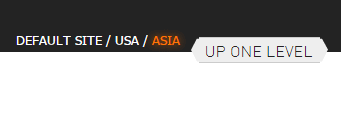
This button will navigate backward through Group levels. The Group navigation bar above shows the group you're currently in and previous groups. Previous Groups may also be clicked in the navigation bar to move back levels.