Administration Tool
System Configuration
System configuration is used to set up KioWare Server for kiosk communication, database cleanup, remote management, email format and system defaults.
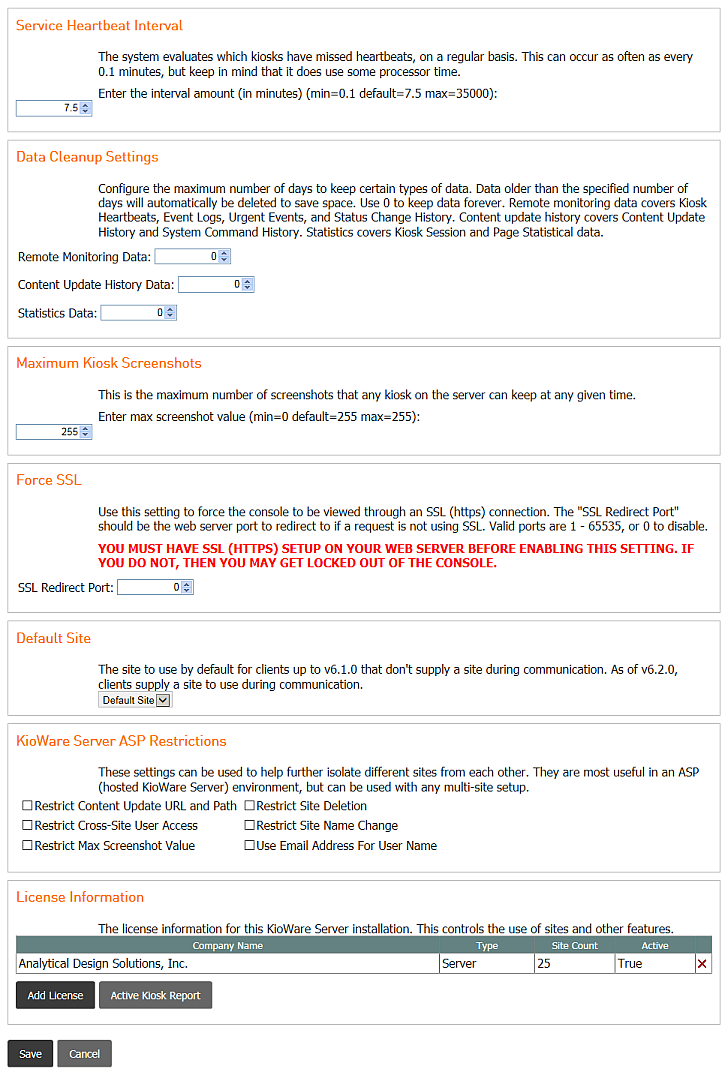
- Service Heartbeat Interval: The system evaluates which kiosks have missed heartbeats, on a regular basis. This can occur as often as every 5 minutes, but keep in mind that it does use some processor time.
- Data Cleanup Settings: Max number of days to keep certain KioWare Server database data.
- Maximum Kiosk Screenshots: Maximum number of screenshots that any kiosk on the server can keep at any given time (default/max = 255; 0 disables this feature and hides the Send Screenshot command on the Server Command Management screen for both Sites and Projects). If max is reached, when a new screenshot is sent up, the oldest gets pushed out and deleted.
- Force SSL: Redirects every page on the server, when viewing, to the port specified, unless 0.
- Default Site: The Site to use by default for clients up to v6.1.0 that don't supply a Site during communication. As of v6.2.0, clients supply a Site to use during communication.
- KioWare Server ASP Restrictions: Used to help further isolate different Sites from each other. They are most useful in an ASP (hosted KioWare Server) environment, but can be used with any multi-Site setup.
- Restrict Content Update URL and Path: Removes content update URL and path from any Project in the Site so that hosted users cannot specify their own content update location.
- Restrict Cross-Site User Access: Makes sure that one Site cannot see another Site's users.
- Restrict Max Screenshot Value: Limits the number of screenshots that any kiosk on the server can keep at any given time.
- Restrict Site Deletion: Makes sure that a Site cannot be deleted on the Site Settings screen.
- Restrict Site Name Change: Makes sure that a Site's name cannot be changed on the Site Settings screen.
- Use Email Address for User Name: Makes sure that a user can only log onto KioWare Server using the Email Address that is assigned on the User Management screen.
- License Information: To license multi-Site KioWare Server, you must provide the company name that you registered with, the count, and the proper license key that you received. Note that the company name must be spelled properly. Also, now it is required that even single-Site setups need a license code to work after the demo period is over.
Note: Many KioWare Server add-ons (such as the Kiosk Locator Map) will be licensed in this same way.
It is possible to buy additional Site licenses separately from the initial server license. Thus, it is possible using this interface to add multiple license codes.
Next Steps
Once you have finished filling in these fields, you have a choice. You can either create a new Project or wait until a kiosk communicates with the server, which will automatically create a Project called Unassigned and place that kiosk in the new Project.