Configuration Tool
Browser Tab

- Enable Browser Zoom - Enables the Android browser's built-in zooming capability.
- Default Zoom - (Unavailable on Android 4.4 and higher) Sets the initial browser zoom (up to a maximum of 1000 percent). This zoom percentage will be applied to all navigations except refresh. If set to 0, this feature will be disabled. Using the “Load Defaults” button will auto-set the value to 0.
- Note: Tablets can vary, and some may restrict the maximum zoom to a percentage that is less than 1000. When the “Default Zoom” setting is greater than the tablet's maximum zoom, the tablet's maximum will always override this setting.
- Enable Browser Geolocation - Enables the Android browser's HTML 5.0 geolocation features.
- Note: KioWare does not use this geolocation feature other than to turn it on and always allow the feature for any page that asks for it. KioWare will never utilize the data or the GPS hardware; that is all managed by the WebView control.
- Enable WebRTC - (Only available with Android 5.0 and higher) Enables real-time communication (RTC) between the KioWare Lite for Android browser and all websites. (For more information on WebRTC, visit www.webrtc.org.)
- Note: Cookies must be enabled for this RTC option to work properly (see Browser Cache/Data, Cookies below).
- Enable Desktop Browser Mode - Sends a non-Android user agent string in order to make websites provide a non-mobile version of their site (if they differ). [See also the related JavaScript function: KioWareUtils, General Functions, setDesktopModeEnabled in the Scripting section of this user guide.]
- Append User Agent - Sets additional text to be added to the user agent [string (sequence of characters) that helps a web server identify which browser is being used; may contain the version and details about your system such as operating system and version].
- Popup Window Handling - Enables popup windows to be flattened (opened in the currently displayed tab), blocked completely, or opened in a new tab. [This setting is included in the KioWare Lite for Android security/configuration audit; see Audit Tab, Toolbar, Tab Bar.]
- Ignore SSL Errors in Browser - Enables KioWare to ignore Secure Socket Layer (SSL) errors in the browser.
- Enable Media Auto Play - If enabled, KioWare Lite for Android will start all HTML5 videos that have the autoplay attribute set when a page loads.
- Note: Only devices running Android 4.1 and above can use JavaScript to start videos.
- Enable Wide Viewport Meta Tag - Enables KioWare Lite for Android to use a website's Viewport meta tag, which displays websites according to the mobile device used to view them.
- Browser Cache/Data - Enables configuration of browser cache and data storage settings (see Browser Cache/Data below).
- Proxy Settings - Enables configuration of proxy settings (see Proxy Settings below).
Development Options
- Enable Remote WebView Debugging - (Available only with Android KitKat 4.4 and higher) If enabled, Chrome's Inspect feature can be used remotely to edit and debug web pages viewed within KioWare. For this to work properly, you must use a USB connection between the tablet and remote computer and enable USB debugging in the tablet settings.
Note: If you want to resize the browser screen because the virtual keyboard is displaying overtop of input boxes, create a notfullscreen.txt file (can be blank) and place it in the tablet's root external storage directory under Android/data/com.adsi.kioware.client.mobile.app.
Browser Cache/Data
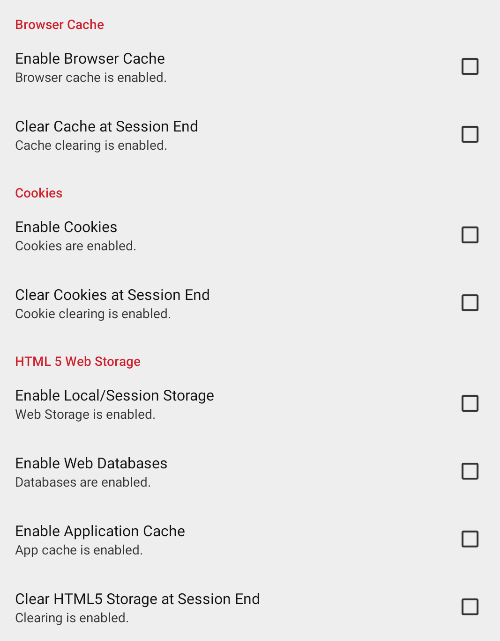
Browser Cache
- Enable Browser Cache - Allows KioWare Lite for Android to store browser cache. Enabling this option allows the “Clear Cache at Session End” option to be set. [This setting is included in the KioWare Lite for Android security/configuration audit; see Audit Tab, Browser, Clear Cache at Session End.]
- Clear Cache at Session End - When enabled, clears browser cache when the KioWare session ends. “Enable Browser Cache” must be turned on before this option can be set. [This setting is included in the KioWare Lite for Android security/configuration audit; see Audit Tab, Browser, Clear Cache at Session End.]
Cookies
- Enable Cookies - Allows KioWare Lite for Android to store cookies. Enabling this option allows the “Clear Cookies at Session End” option to be set. [This setting is included in the KioWare Lite for Android security/configuration audit; see Audit Tab, Browser, Clear Cookies at Session End.]
- Clear Cookies at Session End - When enabled, all cookies will be cleared when the KioWare session ends. “Enable Cookies” must be turned on before this option can be set. [This setting is included in the KioWare Lite for Android security/configuration audit; see Audit Tab, Browser, Clear Cookies at Session End.]
HTML 5 Web Storage
- Enable Local/Session Storage - Allows web pages to store HTML5 local data and session data.
- Enable Web Databases - Allows web pages to store HTML5 web databases.
- Enable Application Cache - Allows web pages to utilize HTML5's application cache.
- Clear HTML5 Storage at Session End - When enabled, all web storage and all application cache will be cleared when the KioWare session ends. Local storage, web databases, or application cache must be enabled to use this feature. [This setting is included in the KioWare Lite for Android security/configuration audit; see Audit Tab, Browser, Clear HTML5 Storage at Session End.]
Proxy Settings
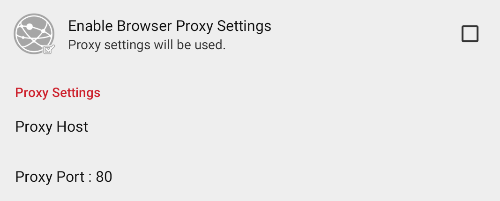
- Enable Browser Proxy Settings - When enabled, KioWare Lite for Android will use a proxy server with web browsing.
- Proxy Host - Identifies the host computer running the proxy server (can be either a domain name or IP address).
- Proxy Port - Identifies the port (specific virtual location on the host computer) that the proxy server uses to receive information.