Quick Start Guide
Although KioWare Lite for Android has many features you can configure, it can be installed, configured, and run very quickly by using a default configuration and following the instructions below. Note that by default, KioWare Lite for Android is not locked down.
Note: Please make sure you read all the instructions - especially the instructions on Exiting KioWare Lite for Android.
Operating System Requirements
See Installation
Configuration Tool
The Configuration Tool is used to set up KioWare Lite for Android to your particular hardware and application.
Start the Configuration Tool
To configure KioWare Lite for Android, locate the KioWare Config application in your apps listing and click on it.
Start Page URL
Only one item in the Config Tool is required for KioWare Lite for Android to run, and that is the “Start Page URL” (see General Tab, Start Page URL). All other entries are either optional, or are loaded with default values that will enable KioWare Lite for Android to run.
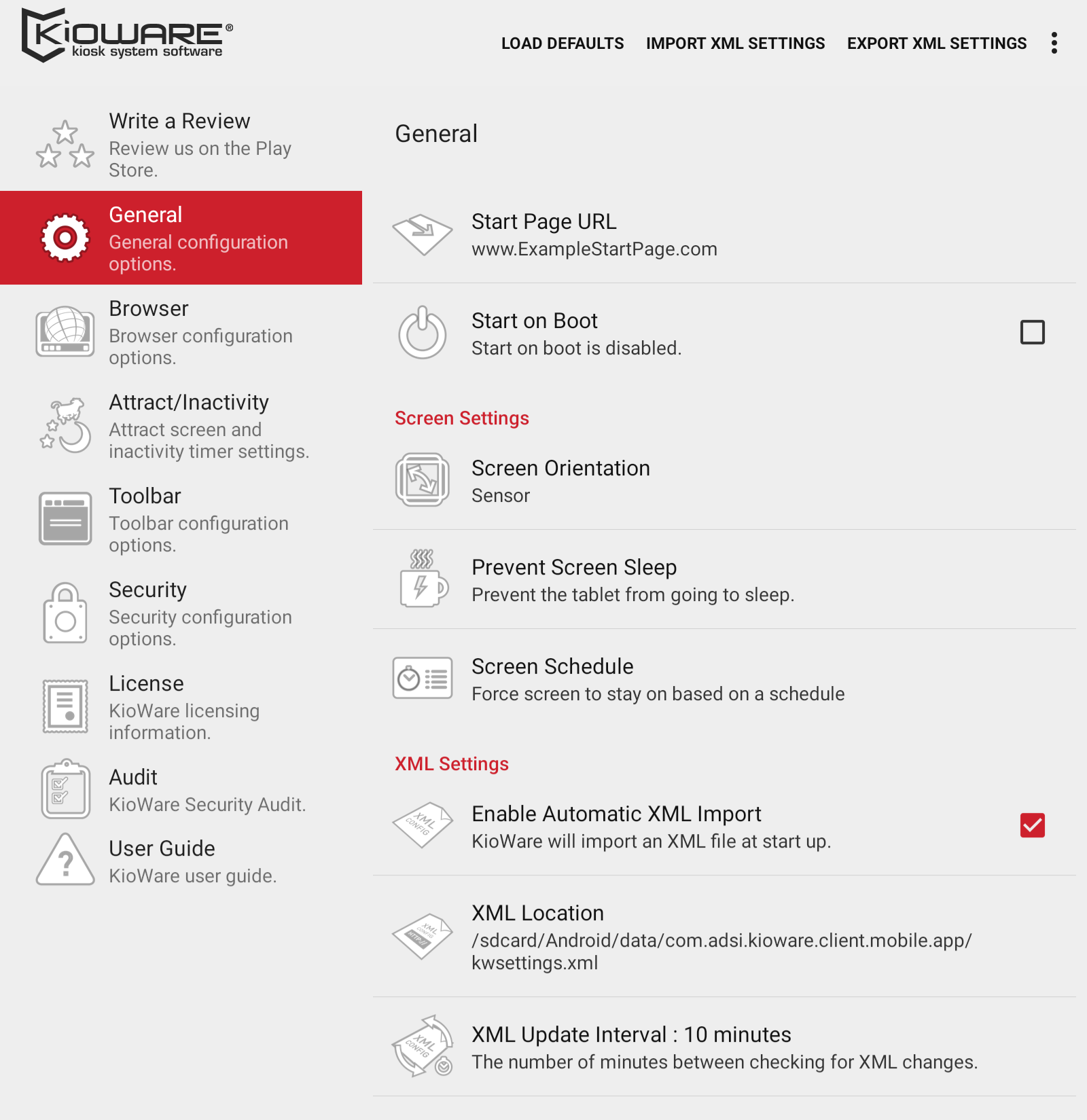
Translations
KioWare Lite for Android can be translated to German, French, or Spanish. In your Android tablet's device settings, set the language to German, French, or Spanish and KioWare Lite for Android will auto-translate. For questions and comments on translations, please contact KioWare Support via phone (Toll Free USA: 877-843-4790; International: 1-717-843-4790) or our website (www.kioware.com).
Running KioWare Lite for Android
To run KioWare Lite for Android, locate the KioWare application in your apps listing and click on it.
Exiting KioWare Lite for Android
There are at least two ways to bring up the exit pin pad to exit KioWare Lite for Android:
- Click the icon in the upper-left four times.
- Click the upper left corner of the screen
- Click the upper right corner of the screen
- Click the lower right corner of the screen
- Click the lower left corner of the screen
A password dialog box (popup window) will appear. Enter the “Exit Passcode” as defined in the settings. The default is 3523.
Safe Mode
If KioWare Lite for Android happens to crash too many times in a row, you will see a screen that talks about safe mode. This mode was designed to prevent users from getting stuck in infinite crash loops. You will need to click the 4 corners to exit because the toolbar will not be there.