Configuration Tool
KioTouchTM Tab
This tab initially shows only one setting (see image below).

Select the “KioTouchTM Accessibility Service” setting, and a popup window shows (see image below) with instructions for enabling the KioTouchTM accessibility service on your Android device.
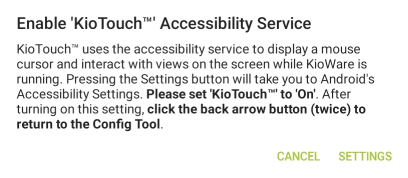
Select the “Settings” button (see image above), and in your device settings, set the KioTouchTM service to “ON”. A popup window will show for allowing KioTouchTM to have full control of your Android device (see image below).

Select “Allow” and use the back button on your device to return to the Config Tool, which will show the KioTouchTM settings (see image below).
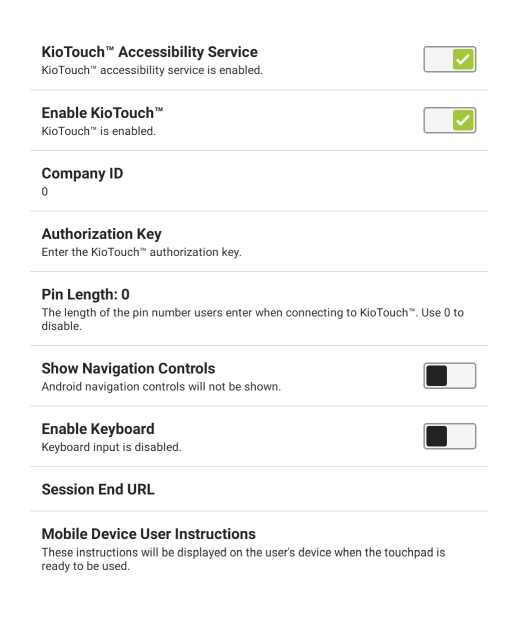
- KioTouchTM Accessibility Service - Selecting this setting provides access to the “KioTouchTM” option in the accessibility settings (see above) on your Android device. When turned on, KioTouchTM uses the accessibility service to show a mouse cursor and interact with views on the screen.
- Enable KioTouchTM - If checked (shown as red in above image), KioTouchTM can run on the Android device, and the settings below become available.
- Company ID - Enter the ID of the company where KioTouchTM is being used for the transaction.
- Authorization Key - Enter the authorization key (unique ID number that is provided to users for connection to KioTouchTM)
- PIN Length - Set the number of digits for the PIN used to connect to KioTouchTM (5 = max., 0 = disabled).
- Show Navigation Controls - If checked (shown as red in above image), Android navigation controls (Home, Back, and Recent Apps) will show when KioTouchTM is running.
- Enable Keyboard - Initial selection of this setting provides access to the “KioTouchTM” option in the list of available virtual keyboards for your Android device. When enabled, KioTouchTM uses this setting to allow keyboard input from the user's personal device.
- Session End URL - Enter an optional URL to display on the user's personal device/phone when the kiosk session ends.
- Mobile Device User Instructions - Enter instructions that will show on the user's device when the touchpad is ready for use.