Configuration Tool
Advanced Tab
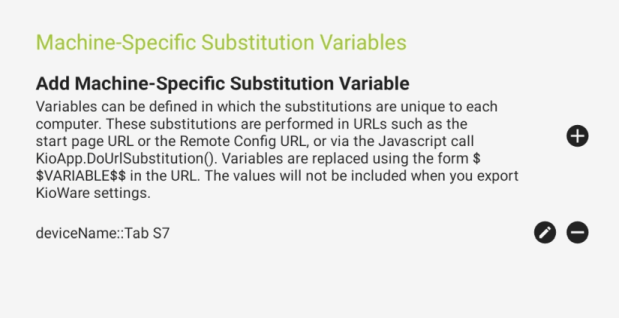
Machine-Specific Substitution Variables
- Add Substitution Variable (plus icon) - Select the plus icon (see image above) to define machine-specific substitution variables (substitution variables that are stored on the current machine). A popup window displays the variable settings (see “Edit Substitution Variable” below for descriptions of these settings).
- Reorder Substitution Variable - Press and drag a substitution variable entry to reorder it.
- Remove Substitution Variable (minus icon) - Select the minus icon (see image above) to remove a substitution variable.
- Edit Substitution Variable (pencil icon) - Select the pencil icon (see image above) to edit substitution variable settings:
- Name - Enter a name for the substitution variable.
- Value - Enter the value of the substitution variable.
Example
In this example, the substitution variable will be set up for use as the Start Page URL (see General Tab, Start Page Settings, Start Page URL). Substitution variables can also be used in browser automatic actions (see Browser Tab, Automatic Action List, Edit Automatic Action, URL to Match ) or via the JavaScript call KioApp.DoUrlSubstitution() (see Scripting).
- Select the plus icon (see image above) to add a new machine-specific substitution variable.
- In the popup window, enter a name of page1 and a value of /sdcard/downloads/englishStartPage.html (see image below).
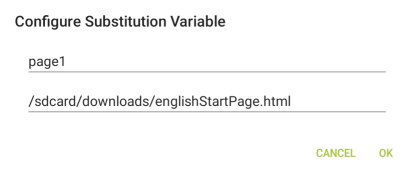
- On the General Tab, set the “Start Page URL” (see General Tab, Start Page Settings, Start Page URL) to $$page1$$.
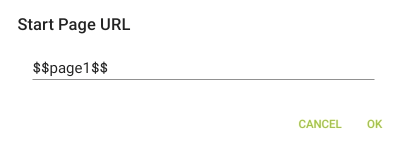
- Run the KioWare for Android browser application, and the englishStartPage.html file will automatically open.