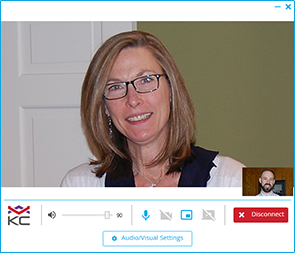
Video Conferencing Kiosk
Using KioWare kiosk software on a user kiosk and the KioCall® application on a receiving PC, you can add video customer service to your kiosk project. Easily add a call button to your kiosk, allowing kiosk users to call a preset user or group and reach a company representative.
Here's how to get set up with KioCall:
Download and install
KioWare for Windows or
KioWare for Android to create a kiosk environment and configure your device's allowed activities & security settings. This is a free demo that can be licensed when ready to deploy.
Sign up for a demo KioCall account. You will be able to test KioCall using this demo account.
From within your KioCall demo account, download and install the KioCall application, available for both Windows
® or Android™.
Once ready to deploy your KioCall video kiosks (into production), you will need to subscribe to KioCall (an annual subscription is needed per kiosk or device), and purchase a block of prepaid call minutes.

At any point in the process you can reach out to the KioWare team for assistance in set up, testing, and deploying your video conferencing kiosks. Simply call +1 717-843-4790 or email [email protected].
System Requirements
KioCall app System Requirements:
- Windows 7, 2008 R2, 8, 2012, 8.1, 2012 R2, or 10 *
- x86-based CPU (ARM not supported)
- Microsoft .NET 4.5
*Does not run on Windows CE, Windows RT, or Windows IoT